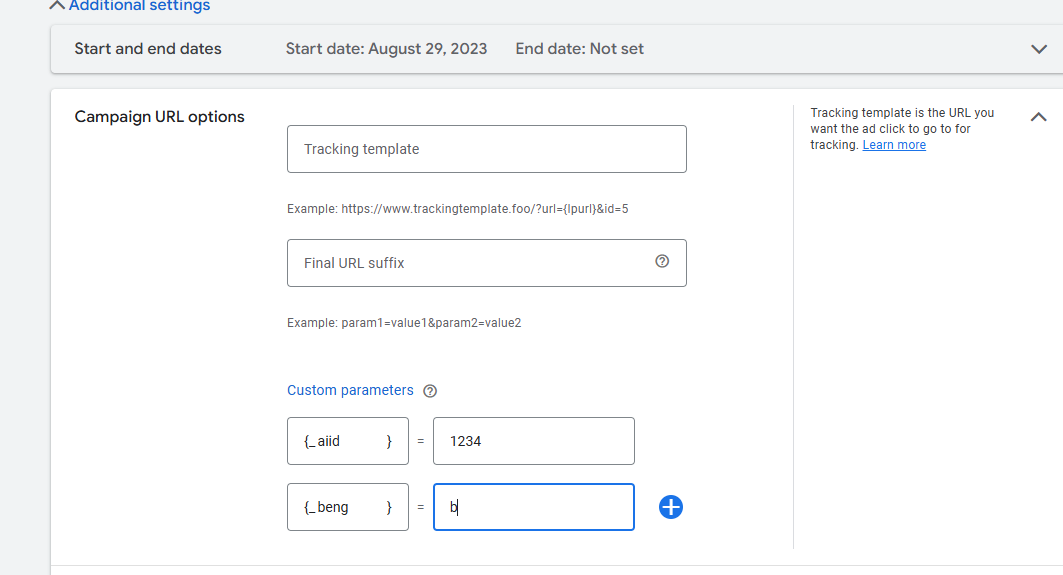URL Tracking template - Example Setup
This example applies to both Google ads and Microsoft ads
Account level tracking template
This template is added in your account settings:
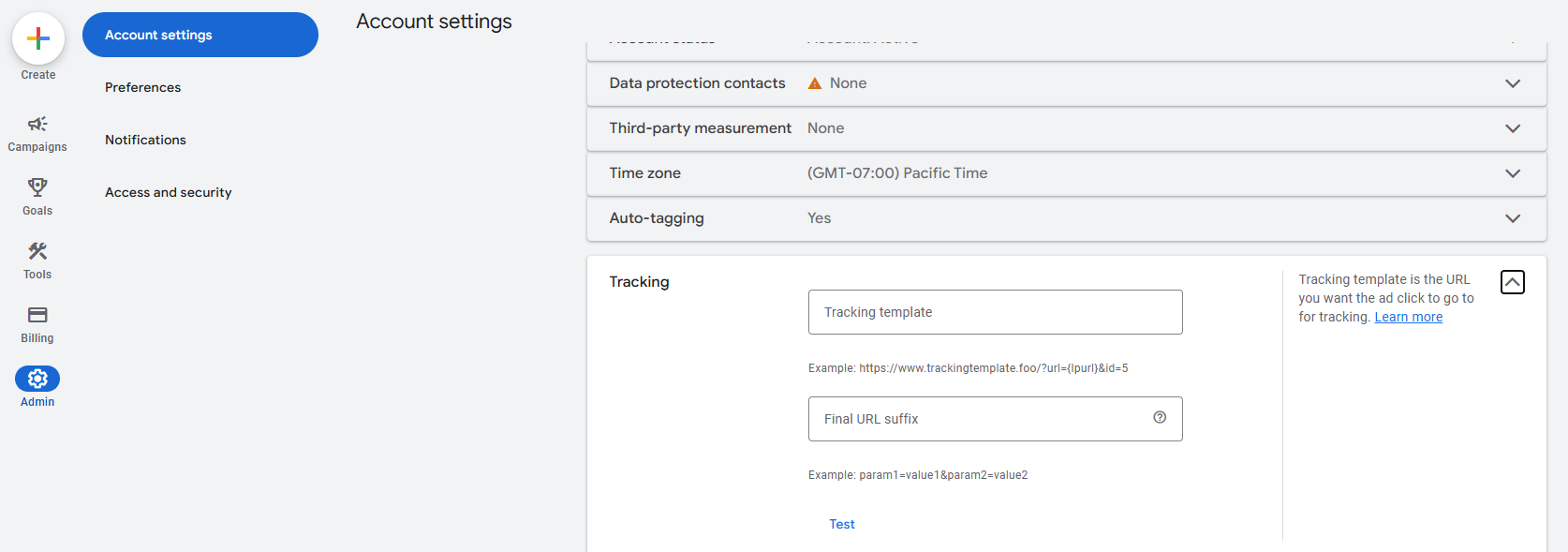
After pasting it into a Tracking Template field, hit test button. Popup window with test results should verify the tracking template as working.
Note: if you have paused campaigns/ ads in your account you may get a destination URL not working error if Google ads chooses to test an old ad w/ a outdated URL.
Campaign Level Custom Parameters
If further segmentation beyond the ad network is needed at the program level, the Atrilyx team can setup additional programs for you. This will necessitate to add some additional tags at the campaign level to help identify and attribute the clicks to proper tactics.
At the campaign level, you will add two custom parameters:
aiid - the Atrilyx program ID (optional) - this allows Atrilyx to segment your traffic to a specific “Marketing Program” that has a set budget / objective / flight. Provided by AiMG team
beng - (optional Brand/ Generic / Mixed flag for additional performance breakouts)
In your campaign settings, click additional settings at the bottom to expand the view.
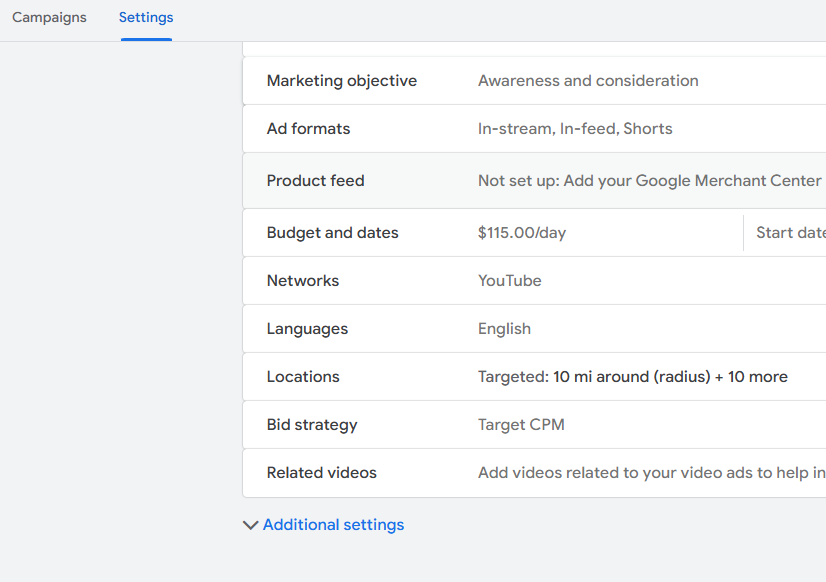
Expand Campaign URL options to add these two values.
Note: for YouTube campaigns, the ads UI does not show this option, and these values will have to be set via Google Ads Editor